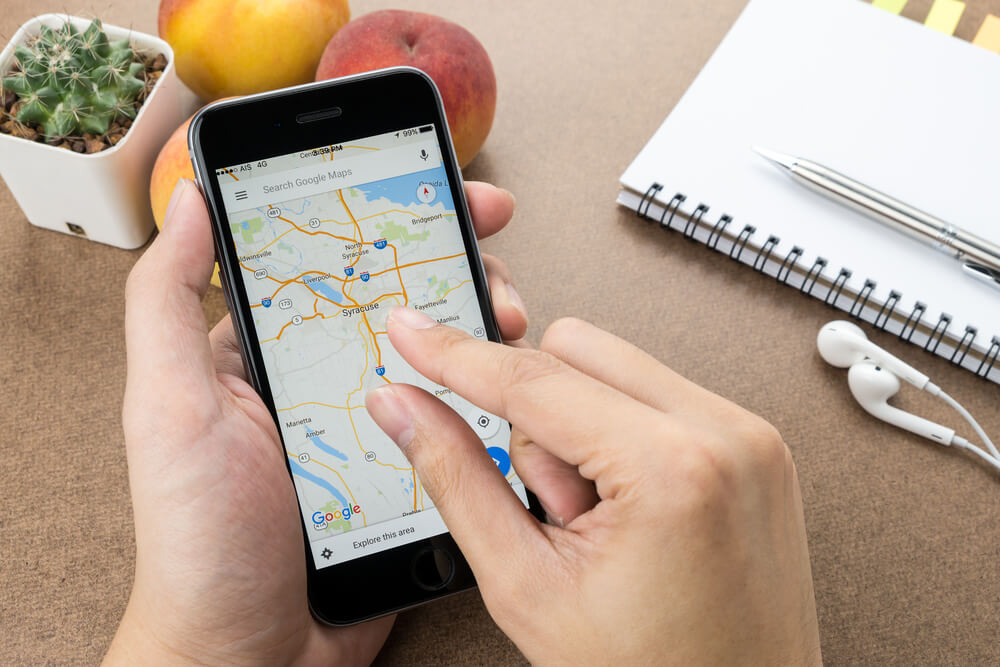
‘No Location Found’ on iPhone: What It Means and How to Fix It
Troubleshoot “No Location Found” errors on iPhone with step-by-step fixes for network issues, settings adjustments, and device troubleshooting.
When you see the “No Location Found” message on your iPhone, it means your device can’t retrieve location data for a contact in Find My or iMessage. This common issue typically stems from network problems, disabled settings, or technical glitches. Below, we’ll explain the causes and provide actionable solutions to resolve this error quickly.
What Does “No Location Found” Mean?
This message appears when:
- The target device is offline or powered off
- Location Services are disabled
- Network connectivity is unstable
- Outdated software causes system errors
- Incorrect time/date settings interfere with GPS
Unlike “Location Not Available” (which indicates intentional sharing restrictions), “No Location Found” usually points to technical issues.
How to Fix “No Location Found” on iPhone
1. Check Apple’s System Status
Before troubleshooting your device, visit Apple’s System Status Page to confirm iCloud and Find My services are operational.
2. Verify Network Connections
- Toggle Airplane Mode: Go to Settings > Airplane Mode (enable for 30 seconds, then disable).
- Switch between Wi-Fi and cellular data.
- Reset network settings via Settings > General > Transfer or Reset iPhone > Reset Network Settings.
3. Enable Location Services
- Open Settings > Privacy & Security > Location Services.
- Ensure “Location Services” is enabled.
- Scroll to Find My and select While Using the App or Always.
4. Restart Your iPhone
A simple reboot often resolves temporary glitches:
- Press the Side + Volume Up buttons.
- Slide to power off.
- Turn the device back on after 30 seconds.
5. Update iOS
Outdated software can disrupt location sharing:
- Navigate to Settings > General > Software Update.
- Install any available updates.
6. Adjust Date & Time Settings
Incorrect settings prevent location syncing:
- Go to Settings > General > Date & Time.
- Enable Set Automatically.
7. Reconfigure Location Sharing
If sharing with a contact fails:
- Open Find My > People.
- Remove the contact.
- Re-invite them via Share My Location.
8. Check iCloud Settings
Ensure both devices use the same Apple ID:
- Go to Settings > [Your Name].
- Verify the account matches on all devices.
“No Location Found” vs. “Location Not Available”
| Factor | No Location Found | Location Not Available |
|---|---|---|
| Cause | Technical errors (offline, no signal) | User stopped sharing intentionally |
| Device Status | Offline or settings misconfigured | Online but sharing disabled |
| Solution | Network/Settings fixes | Request location sharing again |
FAQs: Resolving iPhone Location Errors
Why does my iPhone say “No Location Found” for a contact?
This occurs when their device is offline, in Airplane Mode, or has Location Services disabled.
How do I know if someone turned off their location?
You’ll see “Location Not Available” if they’ve stopped sharing. “No Location Found” indicates technical issues.
Can low battery cause location errors?
Yes. Devices in Low Power Mode or with <20% battery may restrict background location updates.
Does Airplane Mode affect location sharing?
Yes. Airplane Mode disables Wi-Fi/cellular data required to transmit location.
Key Takeaways
- Restart your device to clear temporary glitches.
- Always enable Location Services for Find My.
- Verify network stability before troubleshooting.
- Update iOS regularly to avoid software conflicts.
- Use Apple’s System Status Page to check for outages.
For persistent issues, contact Apple Support or visit an authorized service provider.

